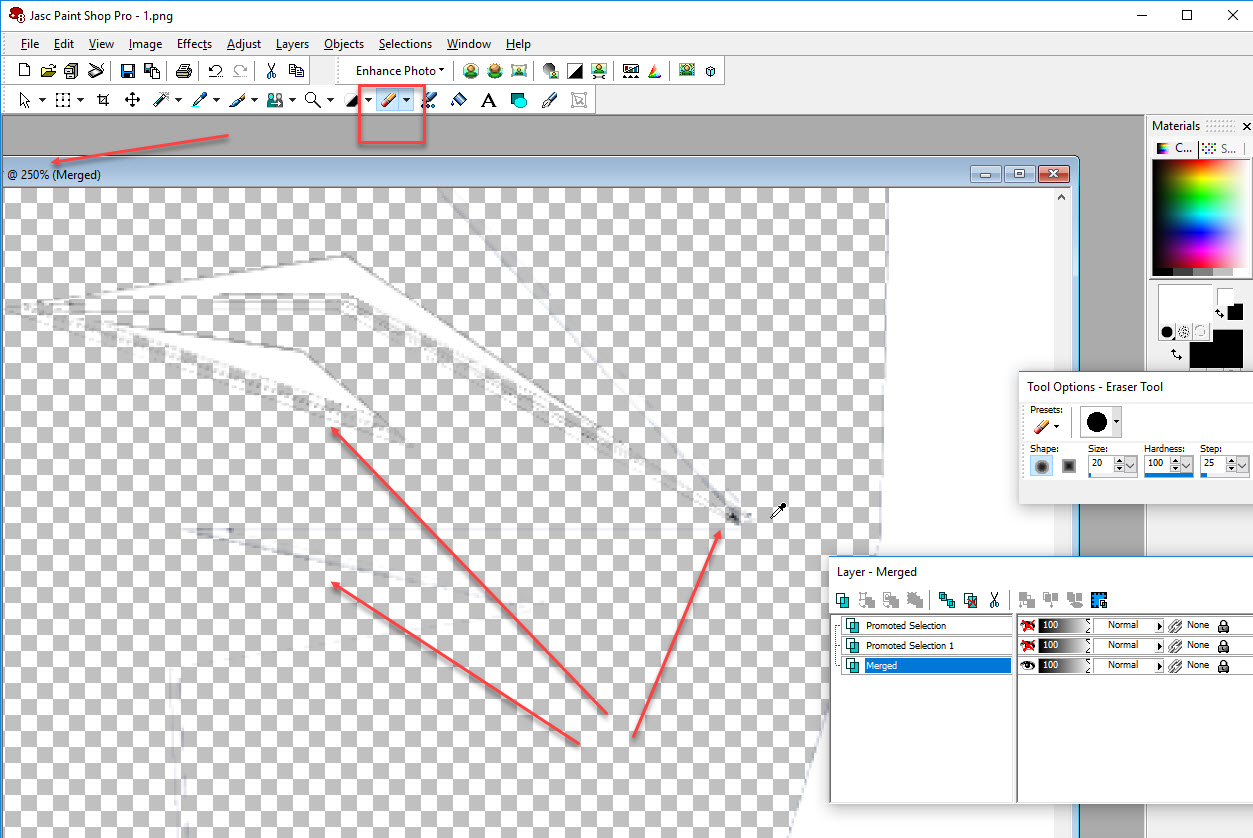Separate Image by Color
Its best to have solid clear colors.
Load your image. Click on the Magic Wand (Shown)
Click on the black area when selecting additional areas hold the SHIFT button down.
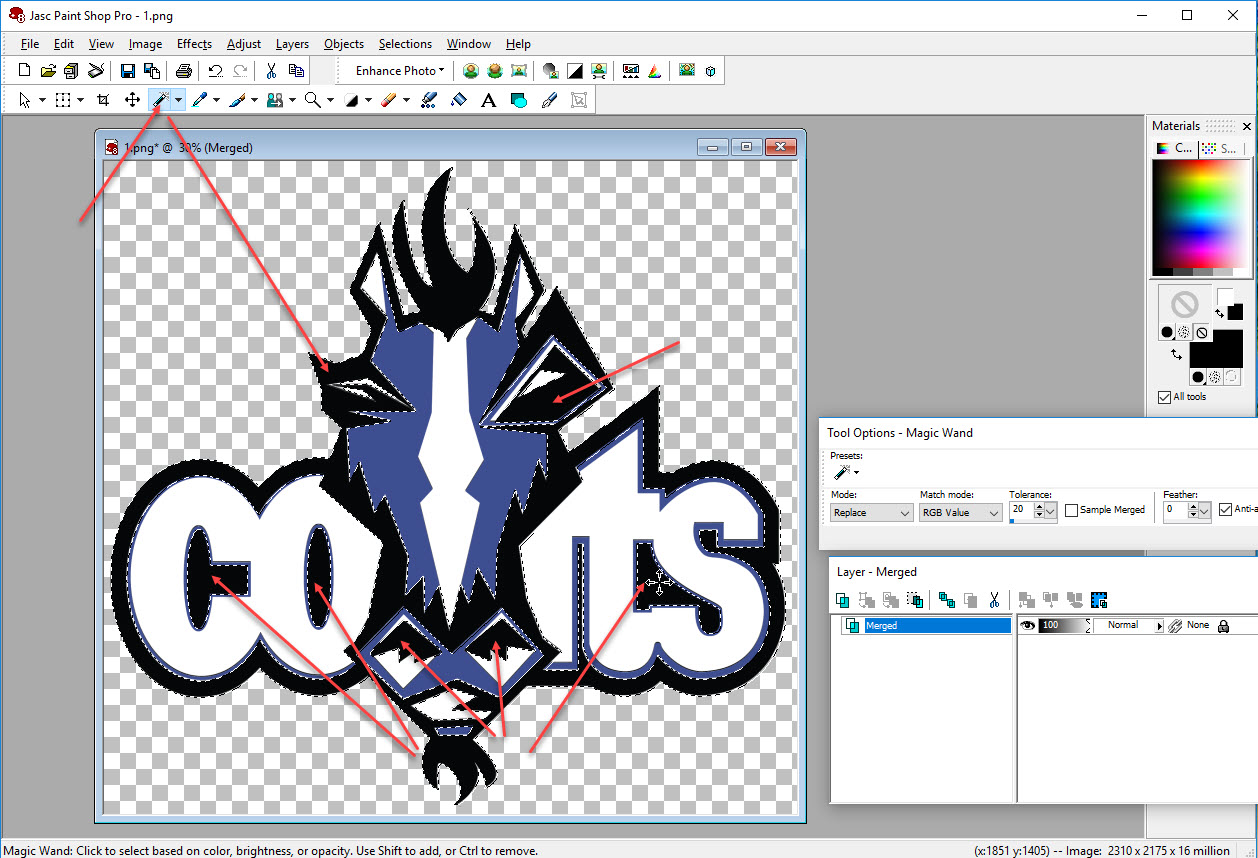
Release the shift key.
Click on the black area again.
Notice the layer palette. The black area is 'floating' or separated from the image.
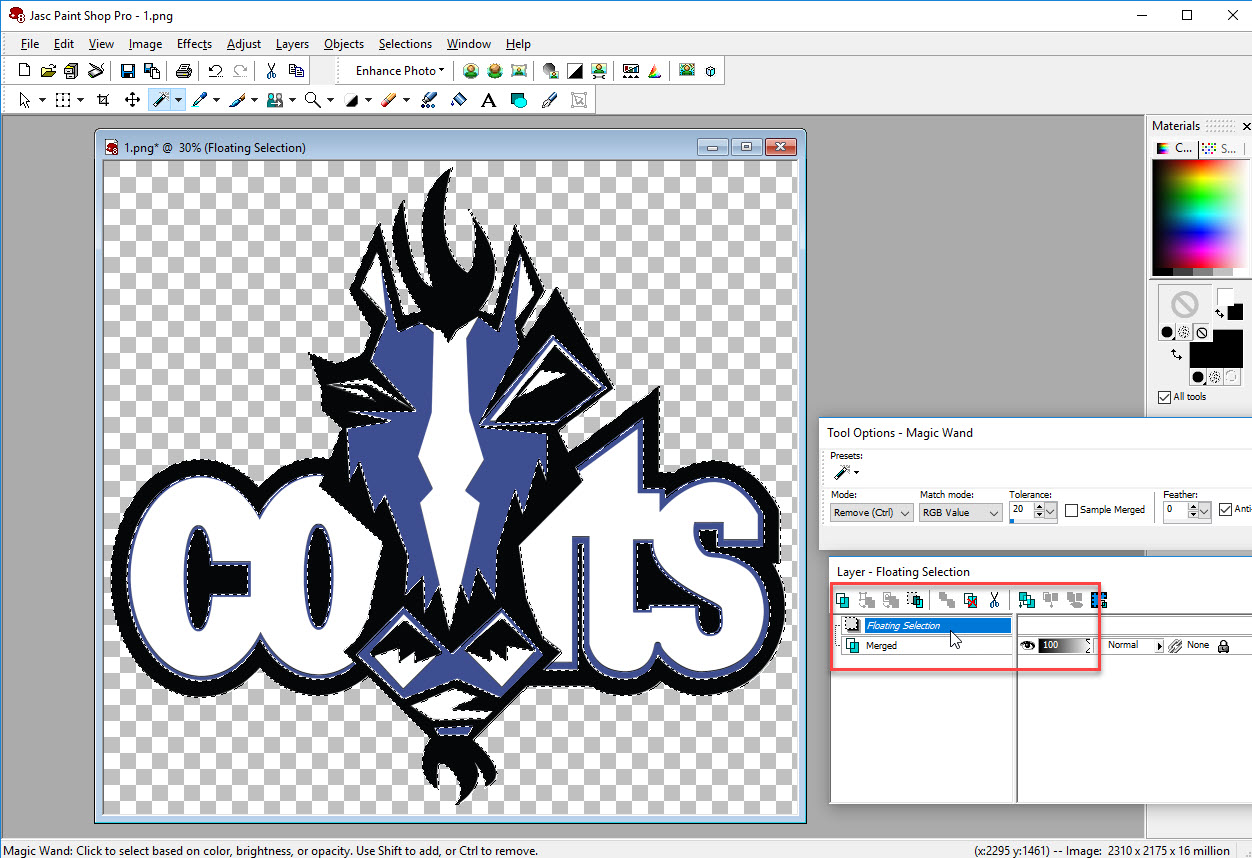
Right Click on the layer pallet. Promote Selection To Layer.
Meaning the black selection is now a separate layer.
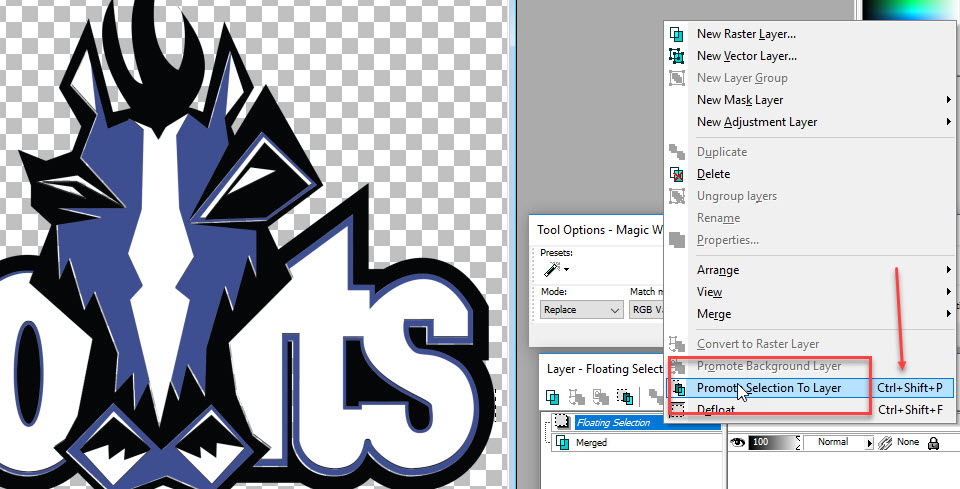
Now click on the Image layer.
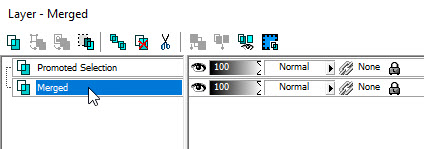
Selections Select None
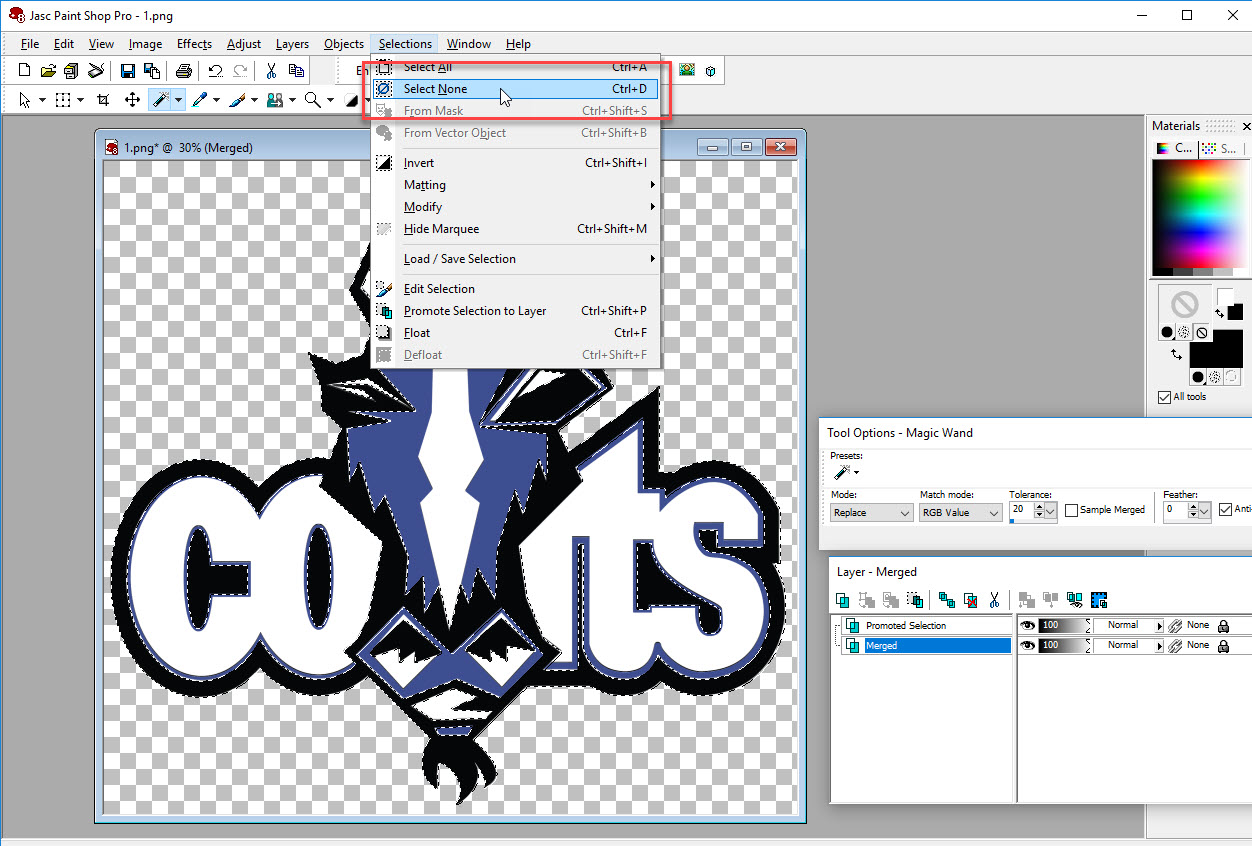
Click on the eye on the layer pallet of the black layer to turn it 'off'.
So it's out of the way.
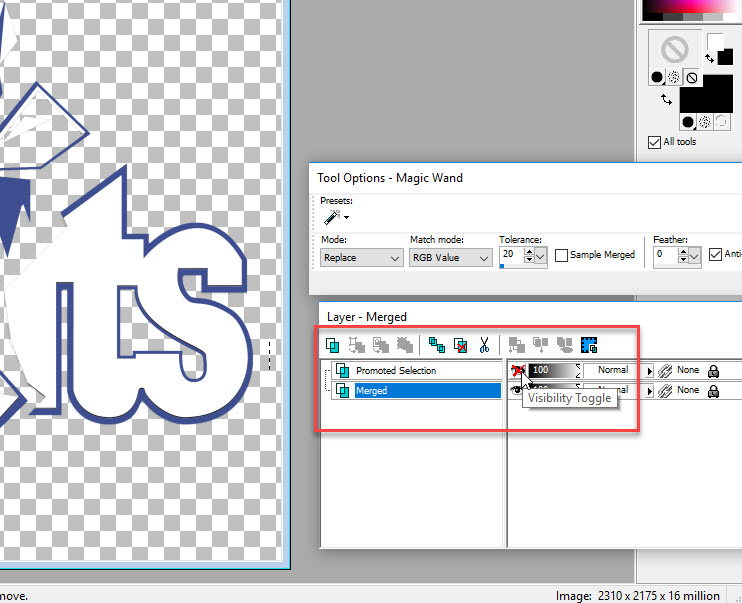
OK repeat the steps now with the blue layer.
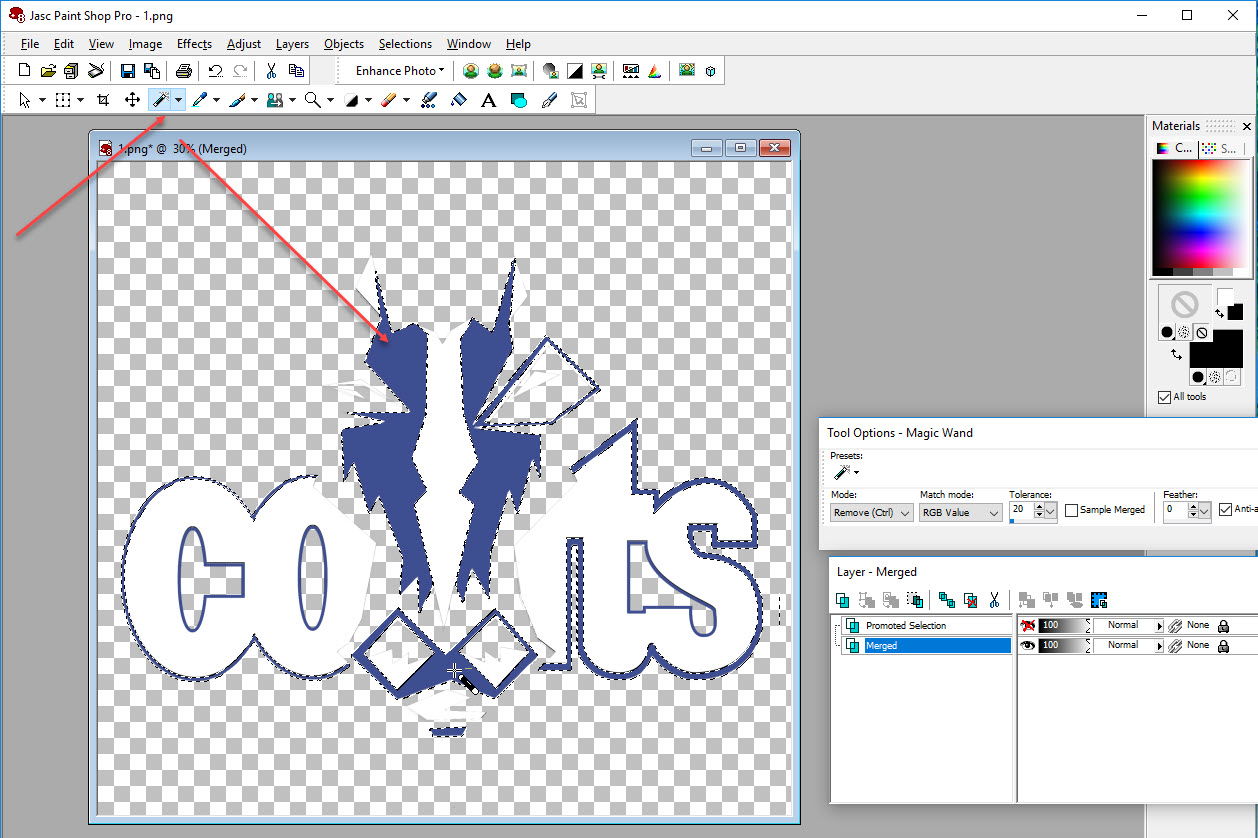
You can hover over the layer to see what is on it.
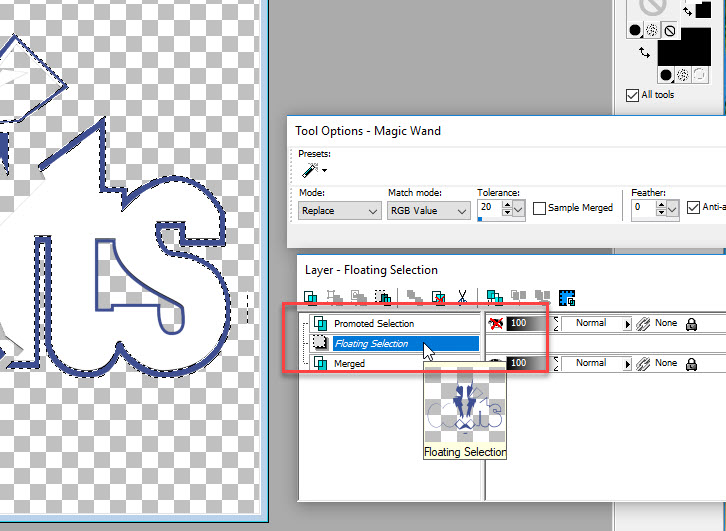
The white layer. Many times you will not need a white layer and many backgrounds are white.
If you do need the white background. Zoom in (notice the zoom value)
There are several ghost lines. The cutter might pick these up.
So lets remove them! (never mind the eraser outline)