Page 2
Separate Image by Color
Click on the Magic Wand. Then click on all areas of the white.
Holding down the SHIFT key after the first click.
As in this image there is allot of ghost lines. You could use the eraser but it's a pain.
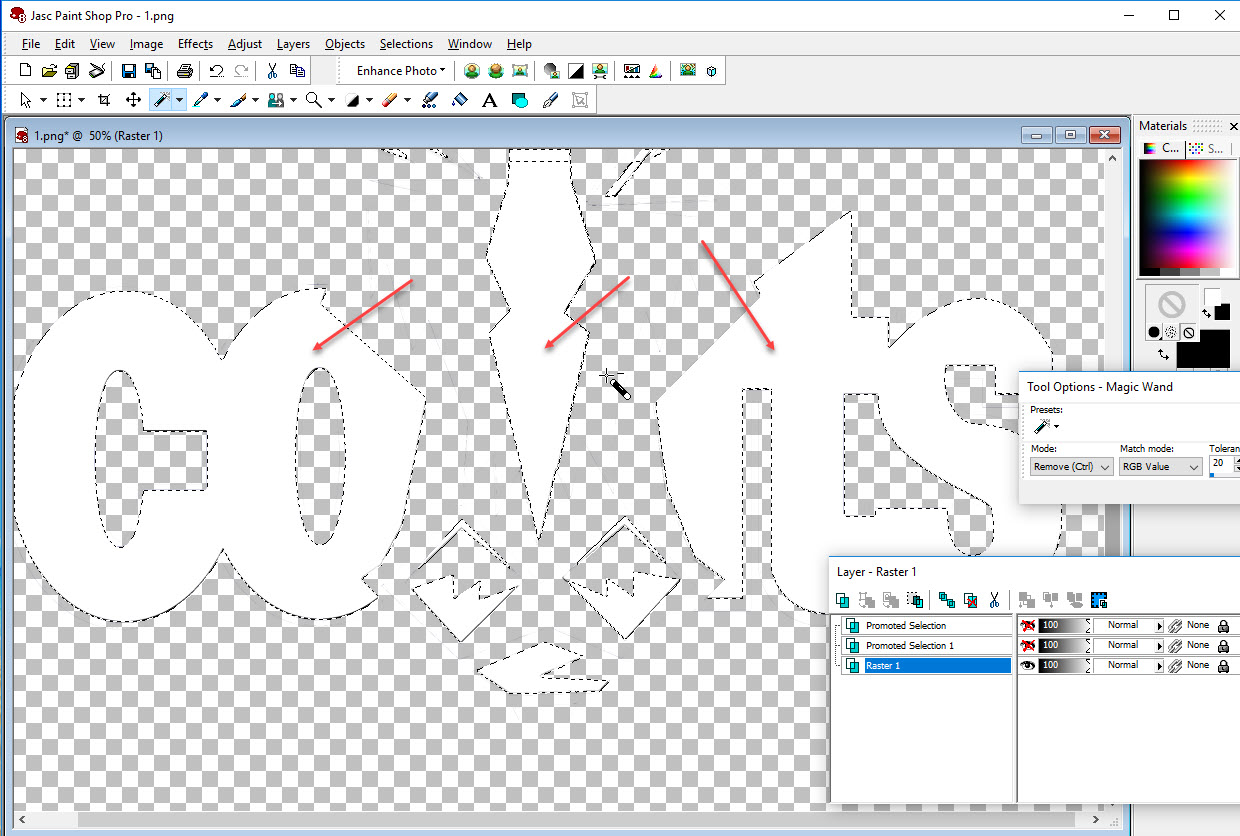
When all the white is selected, Selections - Invert
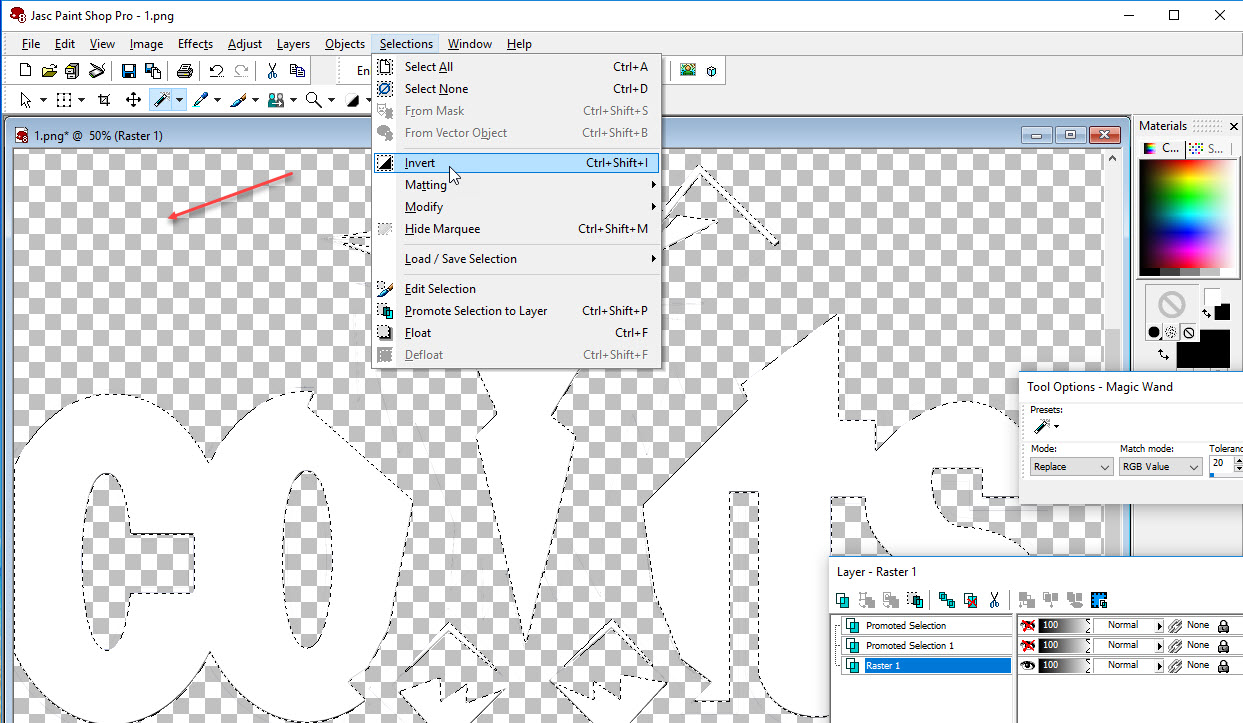
Do this so the outside of the white that is selected (ghost lines)
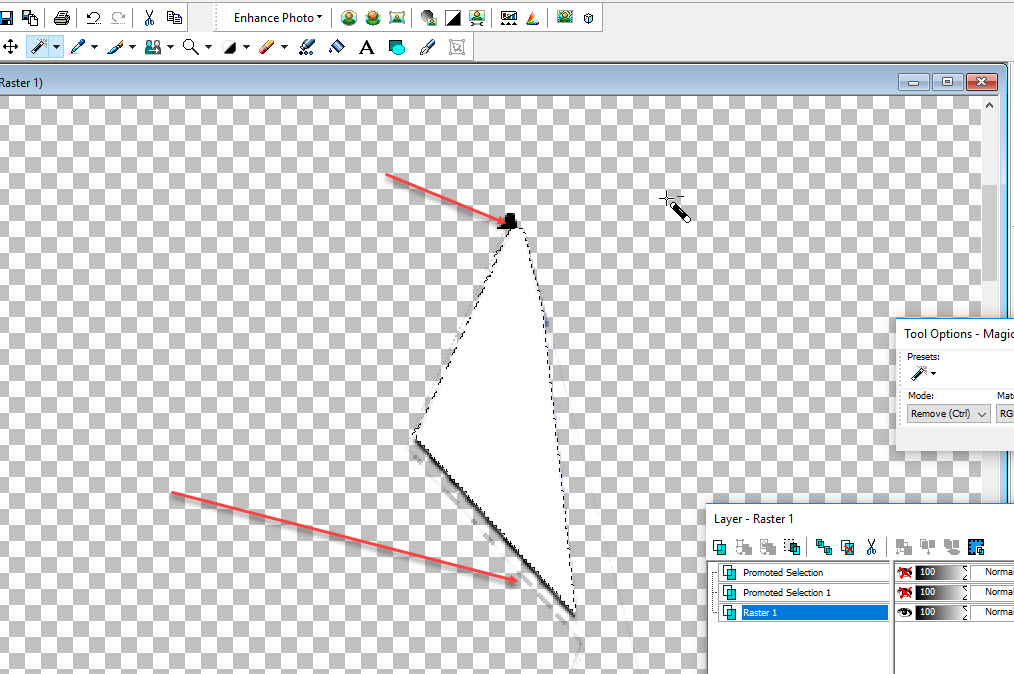
Click on the scissors to cut the ghost lines away.
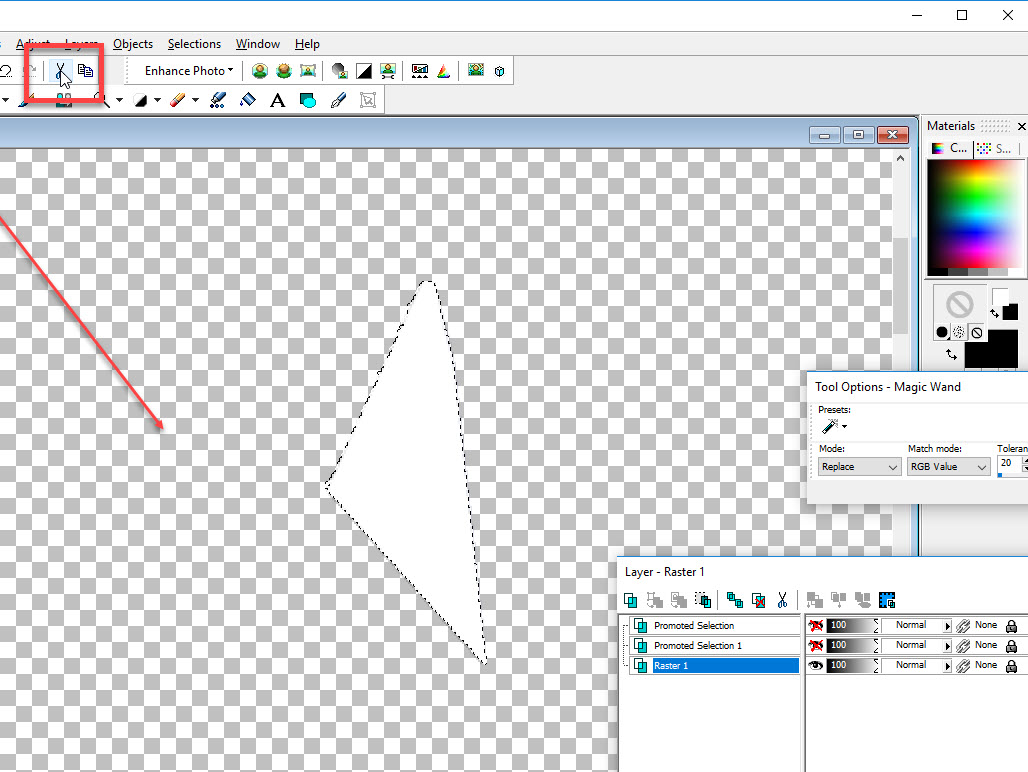
Nice and clean
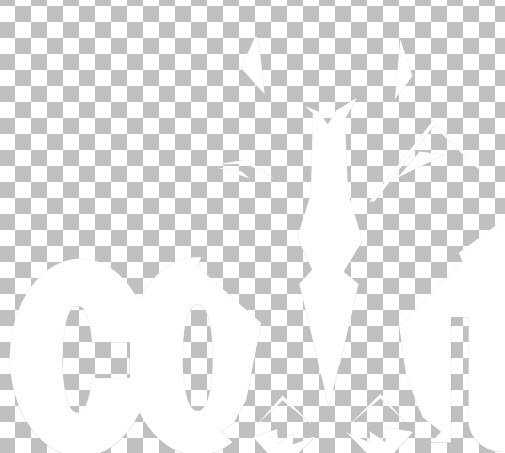
What we are doing now and you can do this to any image that will not cut correctly.
We are placing a black line around the image. The cutter would not be able to cut
a totally white image.
Click on the Shapes Selection Tool. Outline the white layer as shown.
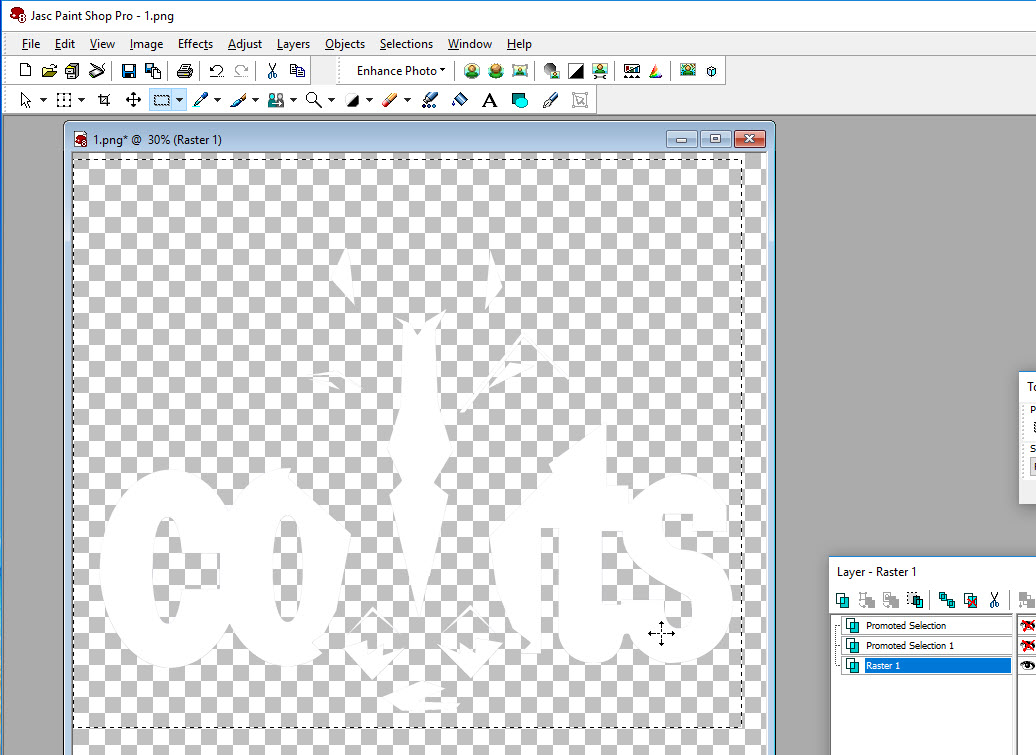
To select the white click on any white area.
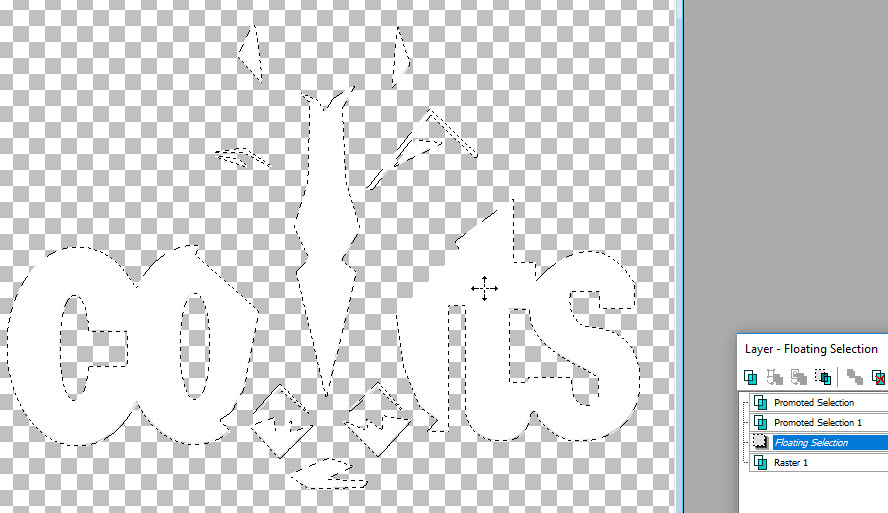
Selections Modify Expand
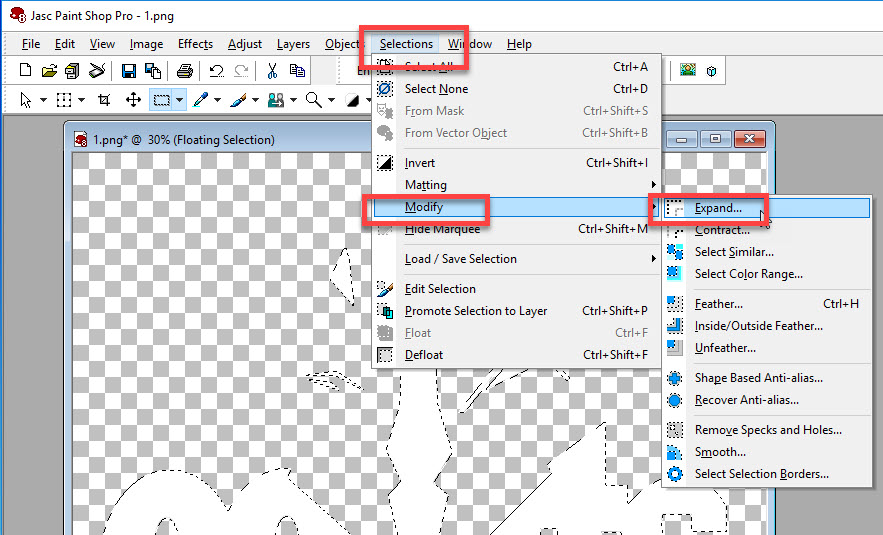
1 pixel - OK
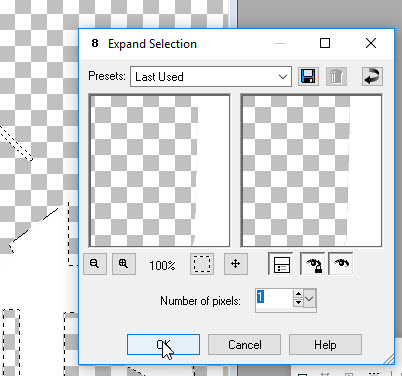
Now add a layer
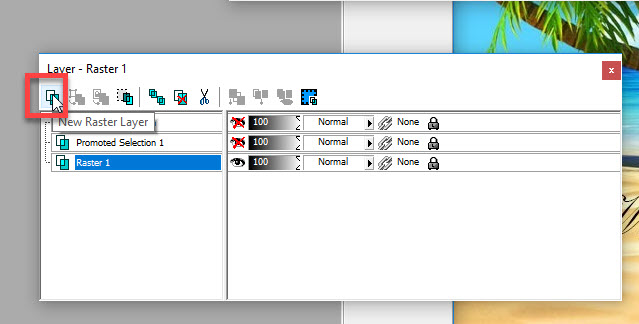
ok
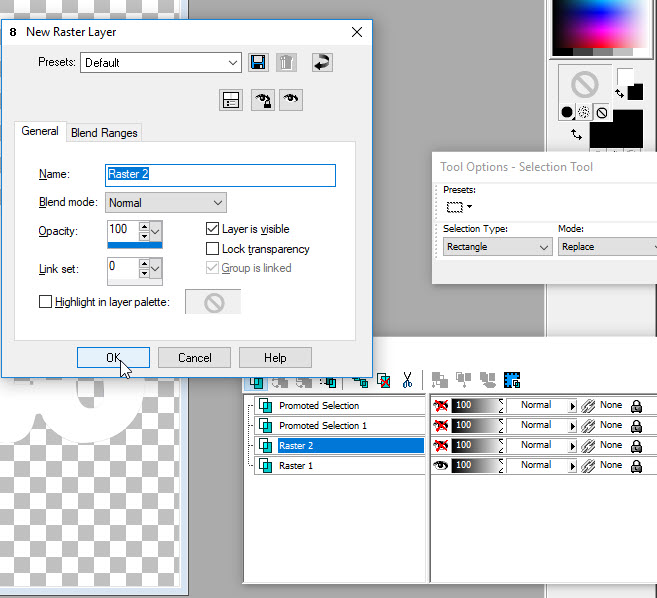
Right click - on the new layer - Arrange - Move down
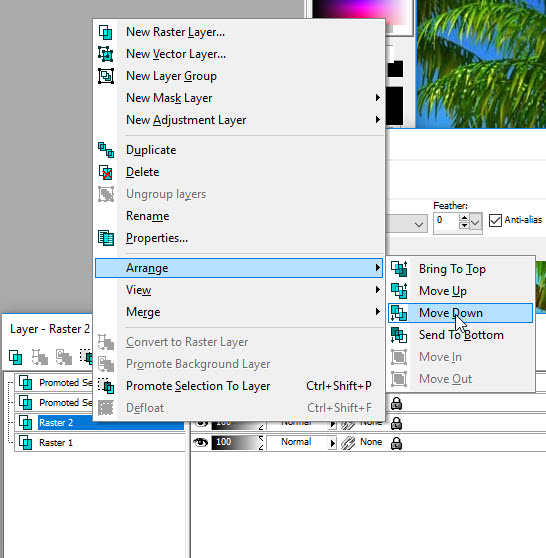
Click on the flood fill - Color Black on top as shown. If it is not black.
Just move the mouse over to the black and click
Just click on each area. You will not see much of the black it's only 1 pixel. :)
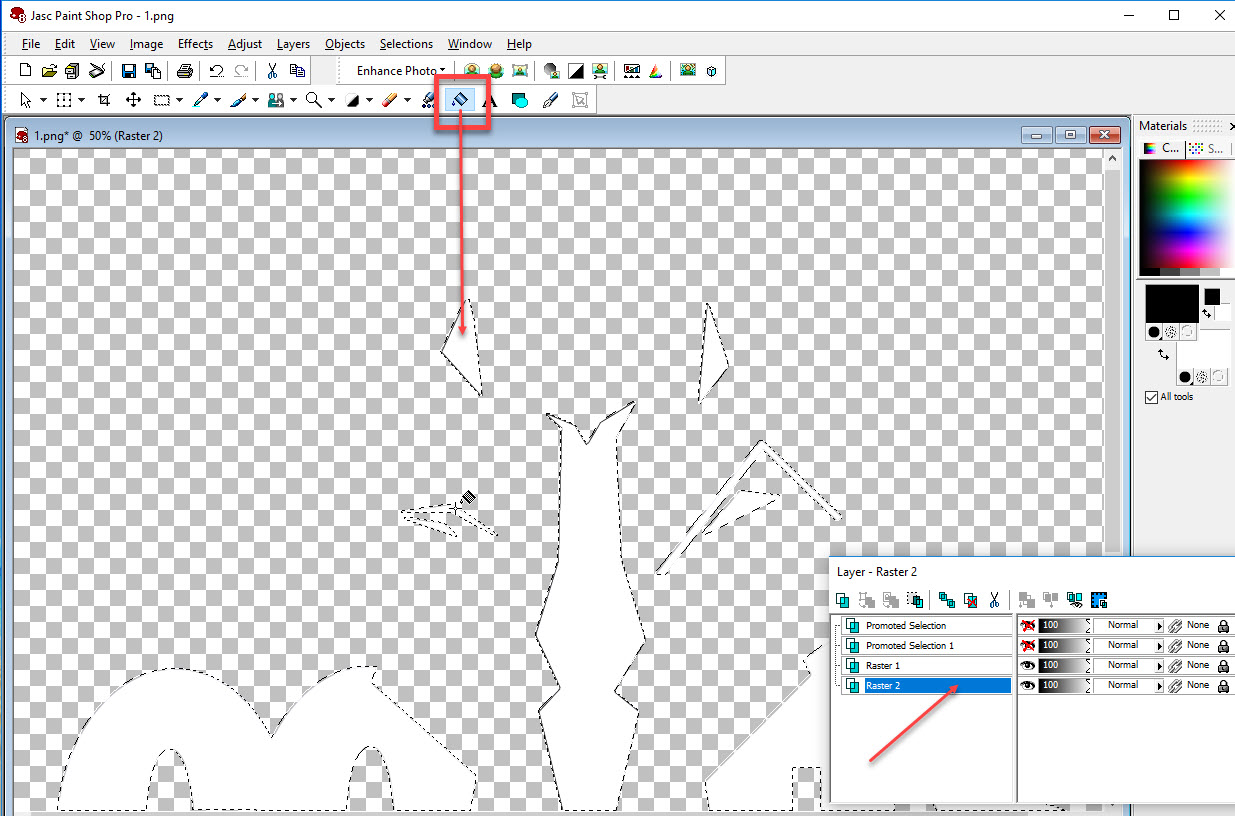
Selections - Select None
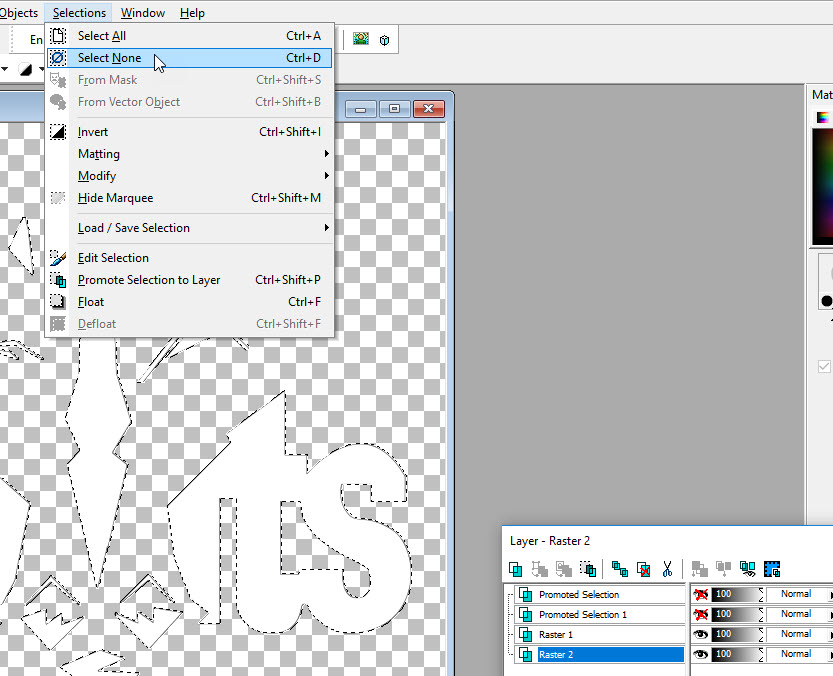
Right click Merge - Merge Visible
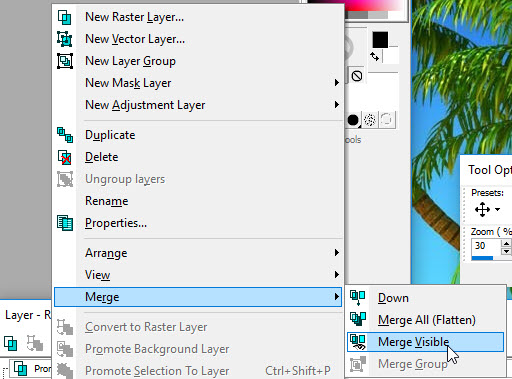
Time to save each layer. Do this for each layer.
As you save each layer make sure the layer is blue and visible (eye) while the others are X' d out.
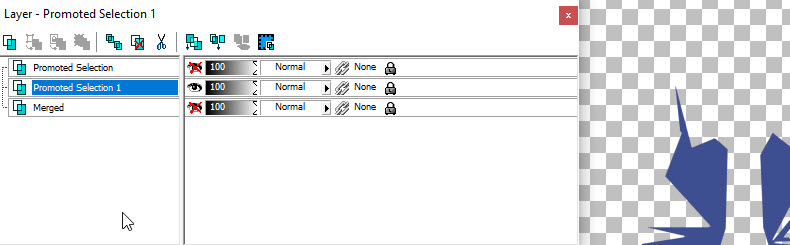
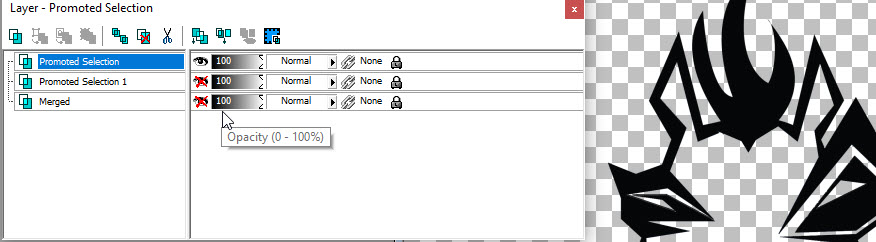
With the layer visible, File - Export - PNG Optimizer
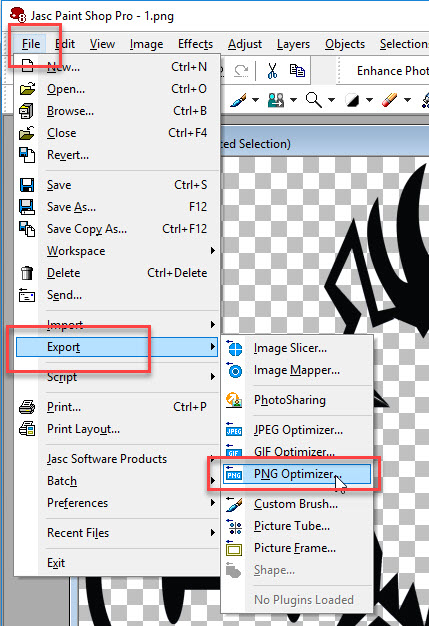
Check to see your settings match these.
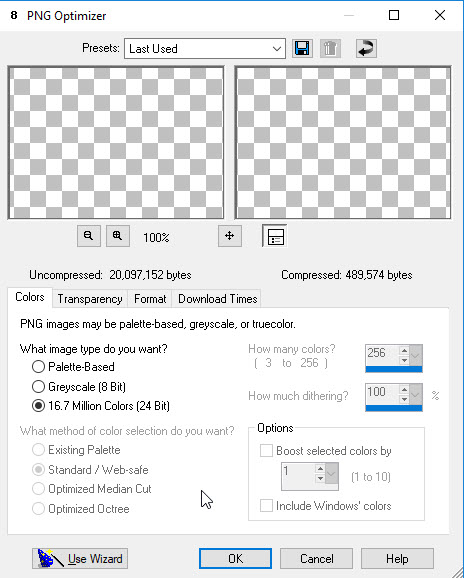
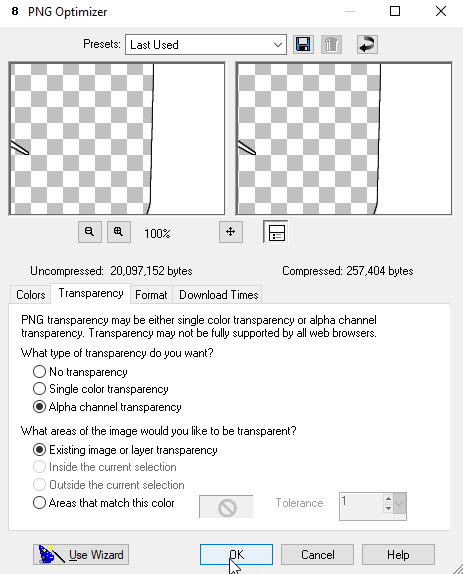
Click OK and your done!