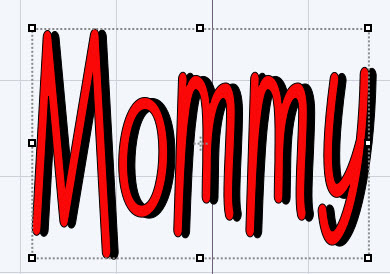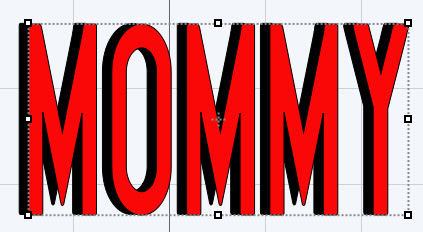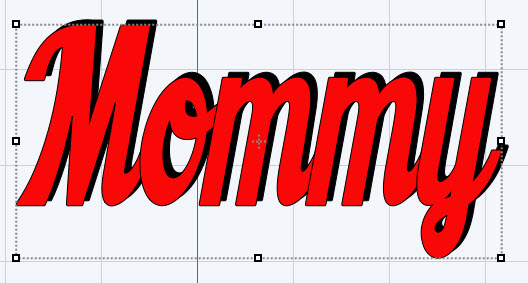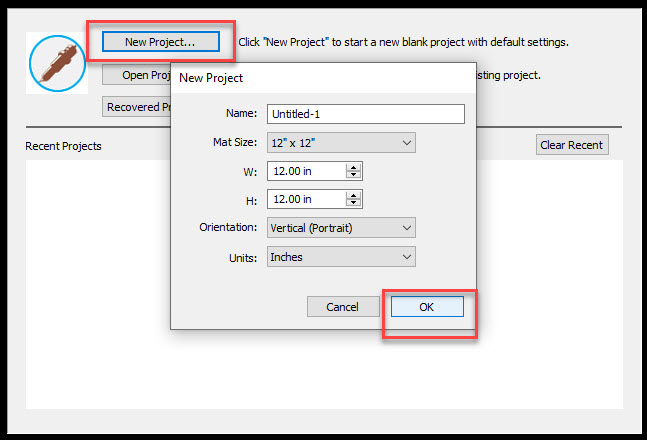
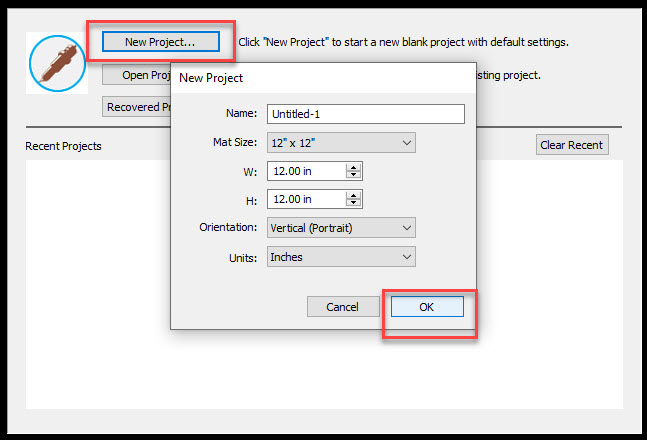
Close the library
(Click on images to enlarge)
Click on T on the left side for Text
On the right side T for text, Click to drop down
the text box. Choose a font.
Type in your text.
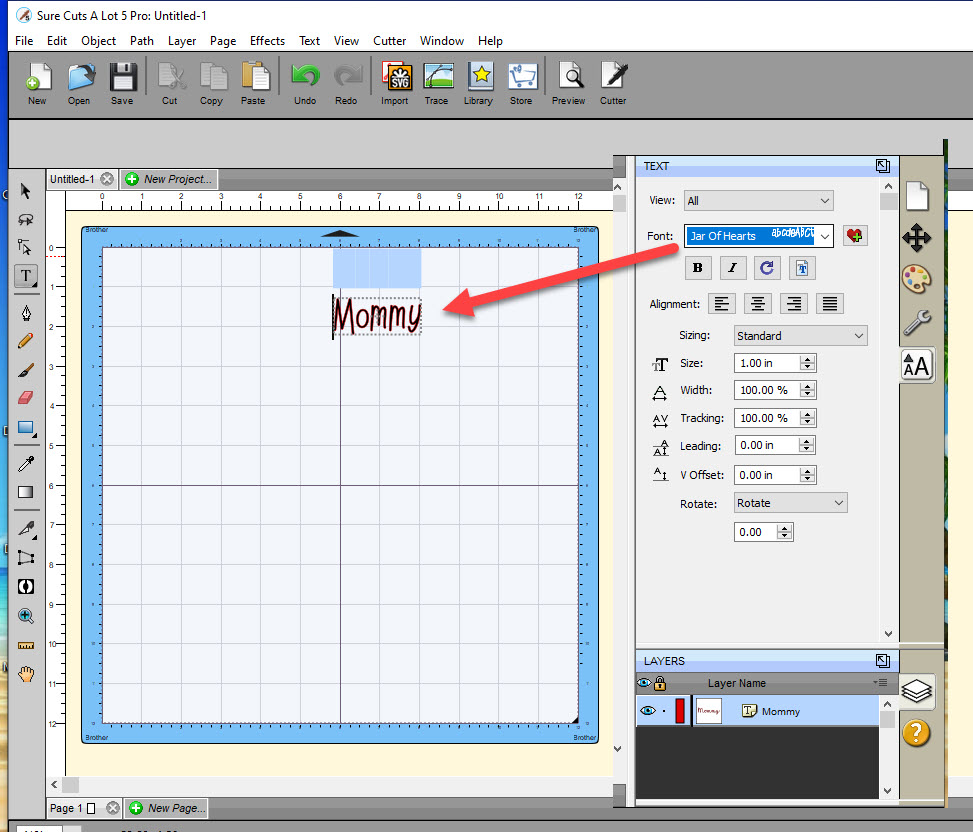
You can pick other fonts to see how they look
to you.
Note the bottom. Here you can adjust the view to see better.
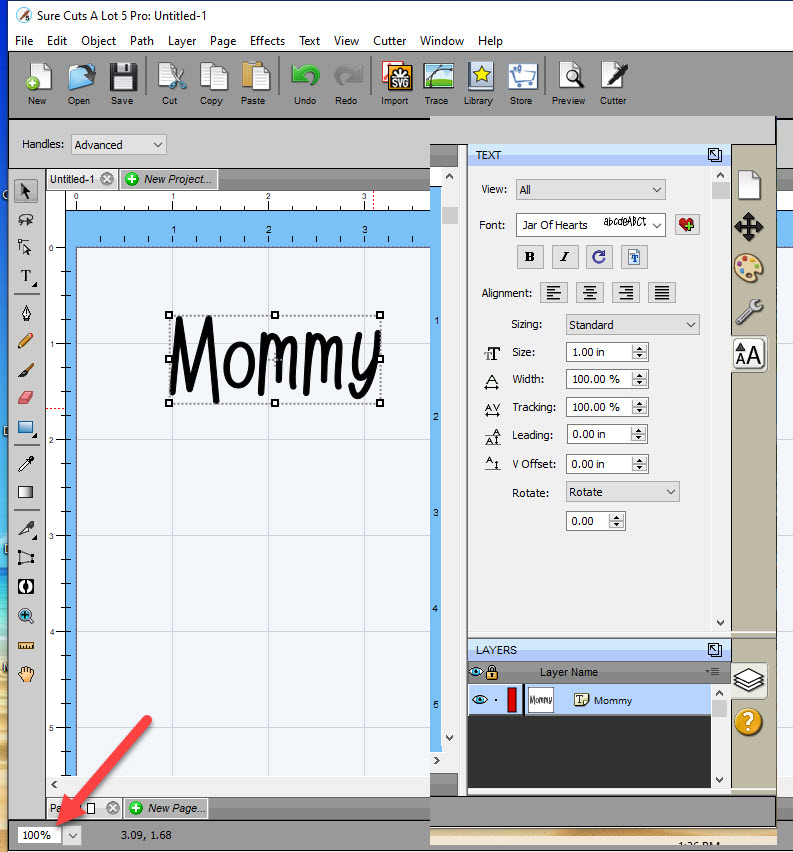
When you pick your font. click copy
Note the arrow. When you see the 'handles'
it means that object is Active or Selected.
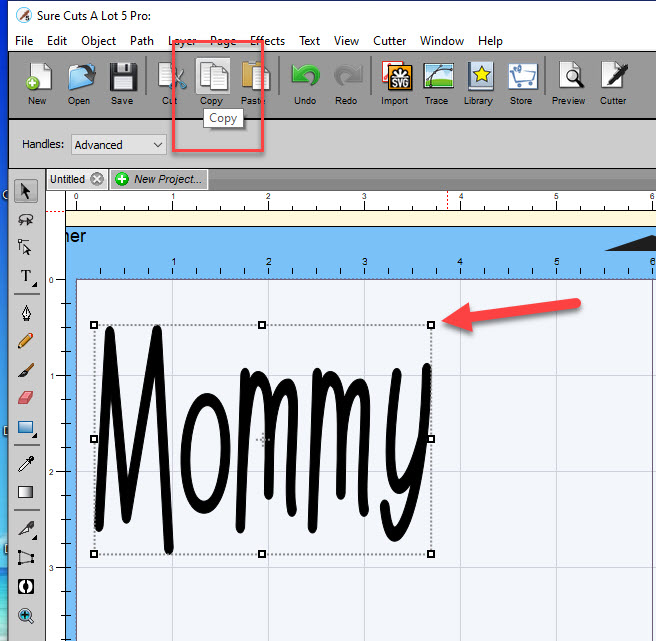
Now click paste.
There will be another text.
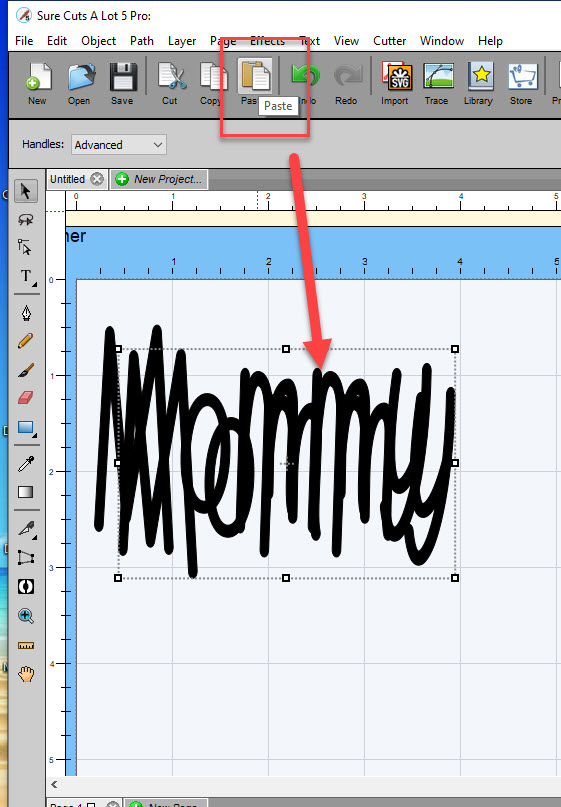
With one image selected Click on the color
palette
Choose a color.
It does not matter the color. The machine sees it as
black.
The color is whatever color vinyl or paper you use.
Note the red layer is on top in the layer view.
Now move and nudge the color layer to get
the shadow depth you like.
Now delete one of the layers.
The two images were for a demo effect.
You only need one image. Export it.
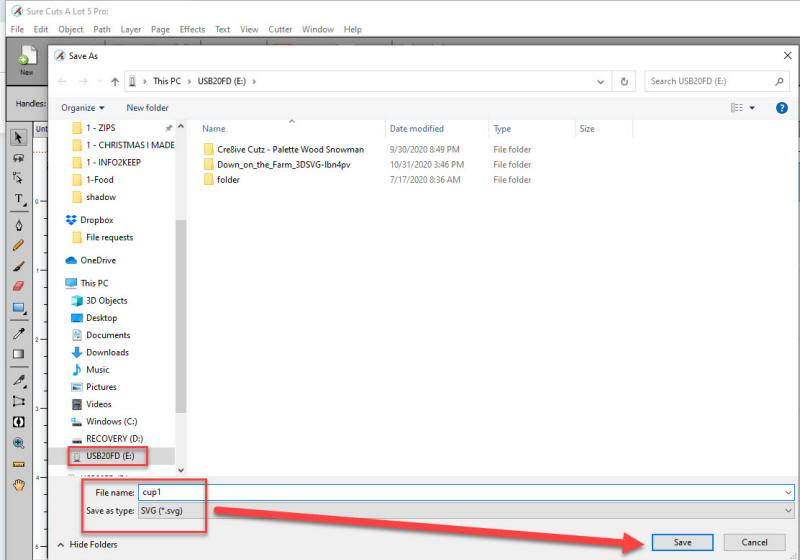
Sure Cuts a Lot has a spot to check if
you use Design Space.
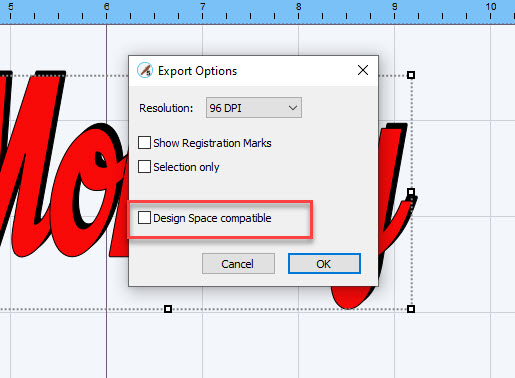
--------
Now to your cutting machine.
--------
You will cut the same name or image twice.
Once for each color.
Then when cut, position the shadow first.
And then overlay the color one.
Press or Glue (paper only)
I did a few to show you the
different effects.