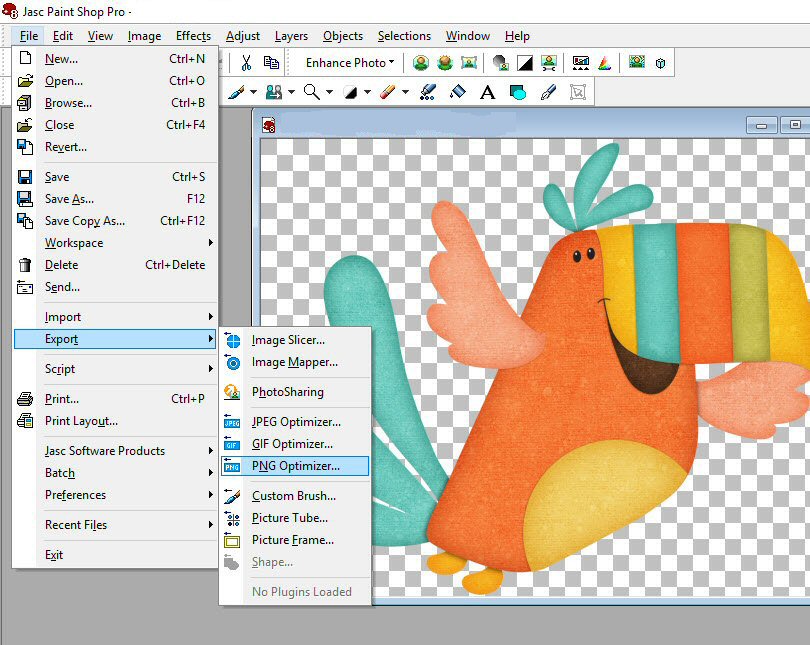How to Remove a Background
Open your image in psp8.
If you don't see the layer palette or tool palette,
Click on VIEW, PALETTES
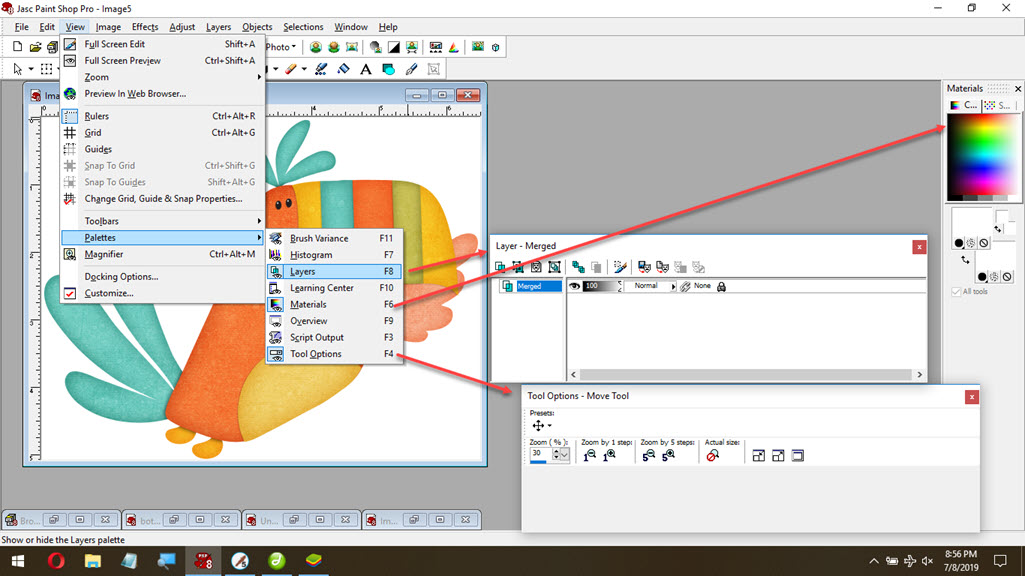
Notice the layer palette.
It is grayed out. Meaning the background
can't be edited.
We are going to change that so we can remove the background.
Right click the mouse ON where it reads Background
you will get more options or more menus when you right click the mouse anytime.
If your image is Active (blue not grayed out) Skip down the page a bit till you see ![]()

Go down to Promote Background Layer. Click it.
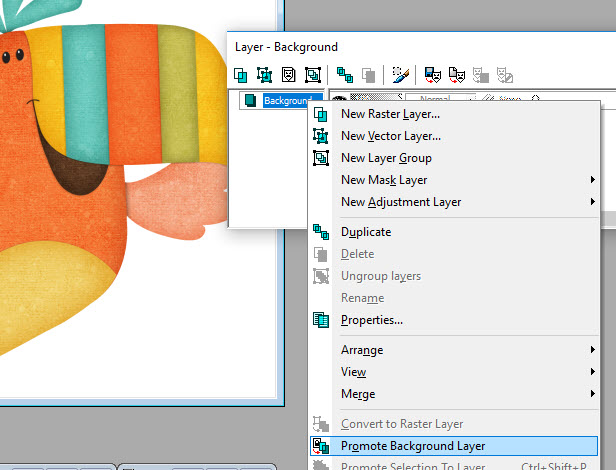
Now the image can be edited.
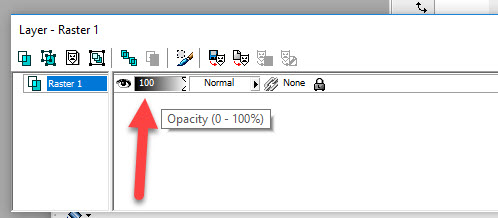
![]()
Look across the tool bar (5 tools) To the Selection Tool
If not visible click on the down arrow to select the Magic Wand
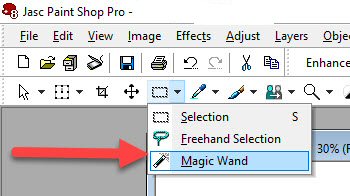
Now click anywhere on the background.
You will see the 'Marching Ants'
That means the white background is now Active
and can be edited.
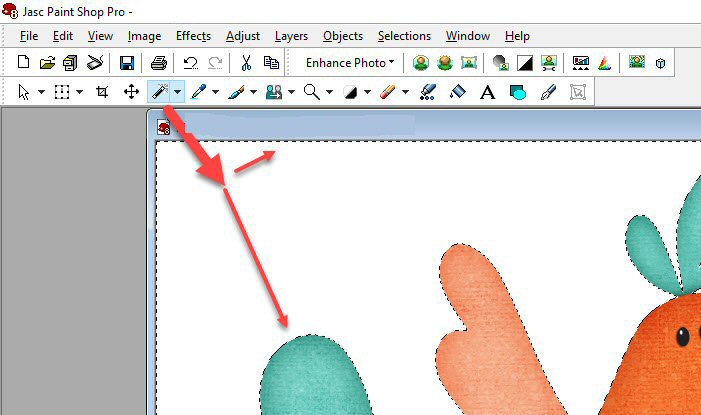
Simply click on the Scissors and cut the background away.
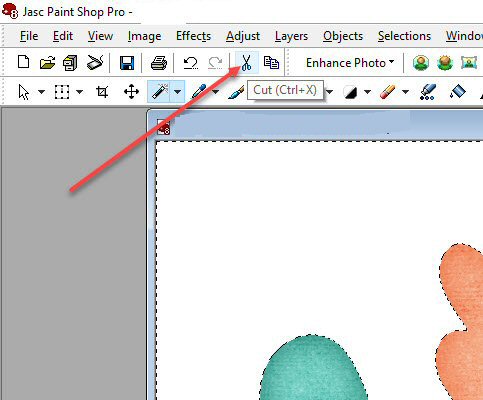
If you see other white areas just repeat the process.
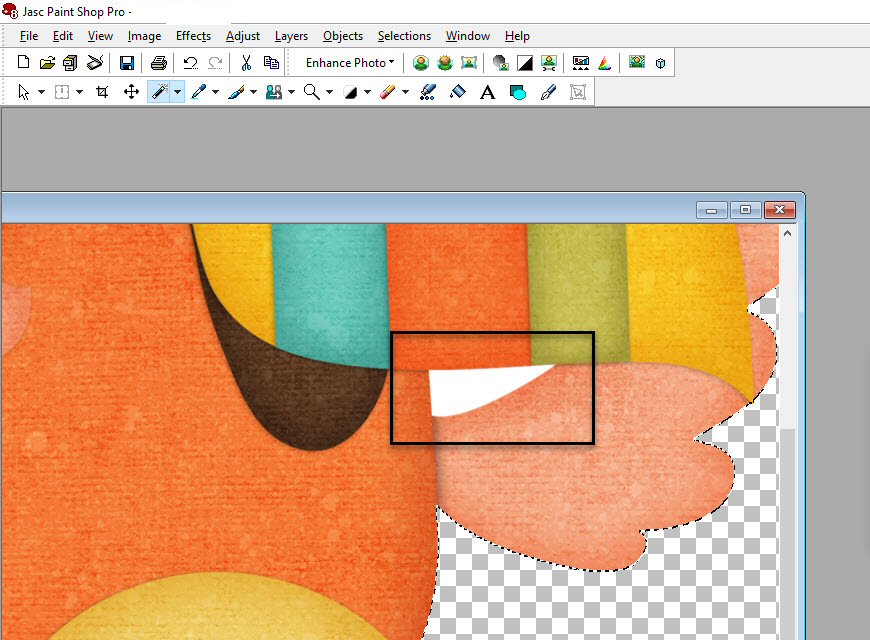
Now click on Selections - Select None
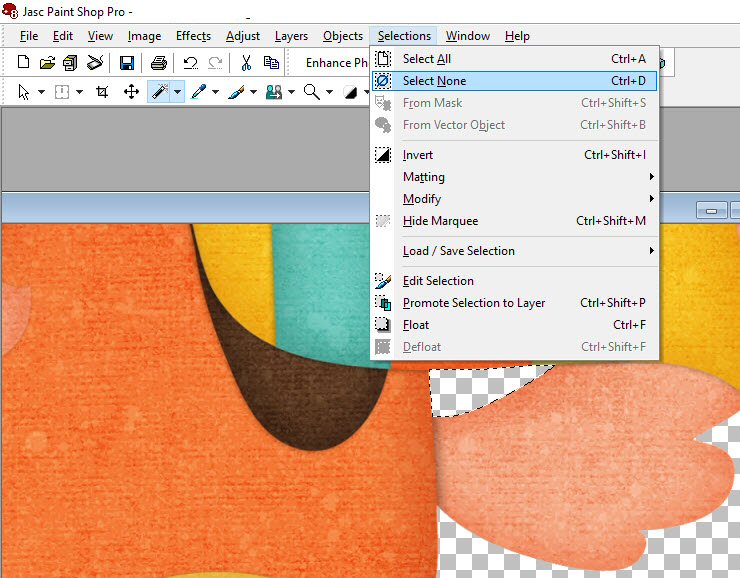
Ready to save as a PNG file.
The png format holds the transparency that we just did.
Svg and FCM files like the transparency.
Go to File - Export - PNG Optimizer
You should only have to do this once.
I this is saved as my workspace, this should be done already.
Just in case...