How to Unzip and Save
This is a free program for unzipping files.
For this tutorial you will need this program.
You can use winzip, if you have it. Basic directions are the same.
Go to www.7-zip.org
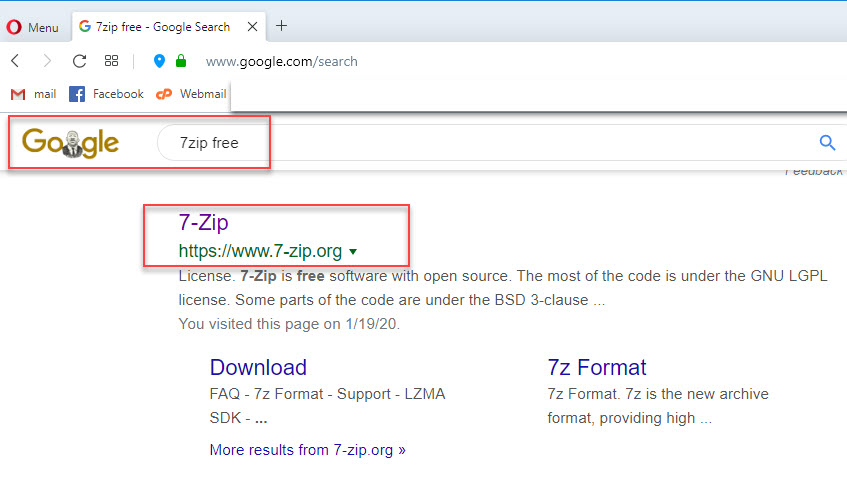
Download the file for your computer.
Windows10 users download the file shown
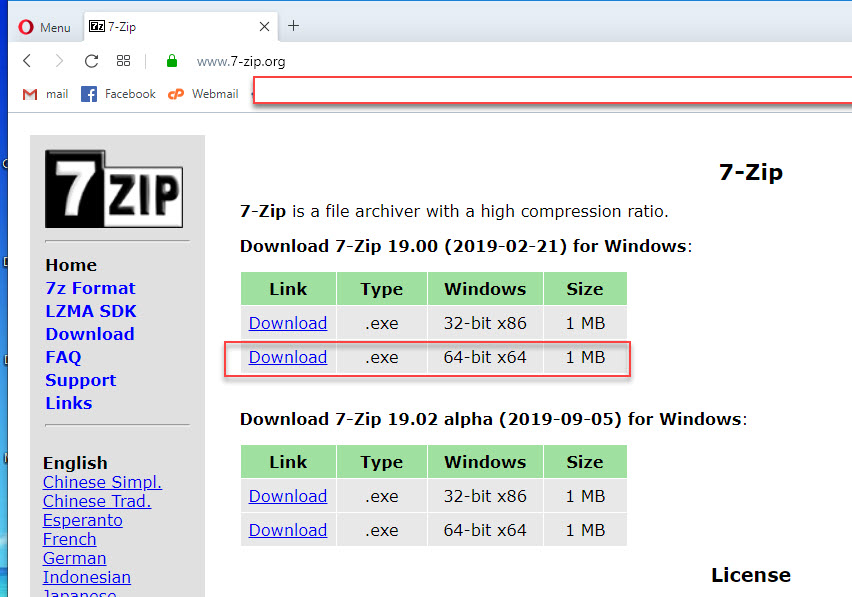
This file should now be in your download folder.
Double click to install.
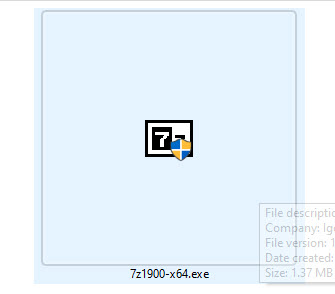
Just ok what ever it wants to do.
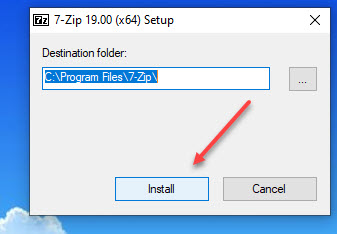
As winzip is my main program for this type of file
it shows the winzip icon for zipped files.
No matter. Download this Bear file here
The file should be in your download folder
I moved mine to my desktop for clarity.
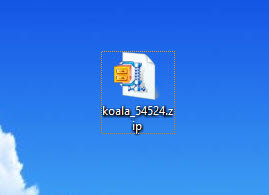
RIGHT click your mouse while hovering over the zip file
Move down over 7 zip - to Extract as shown
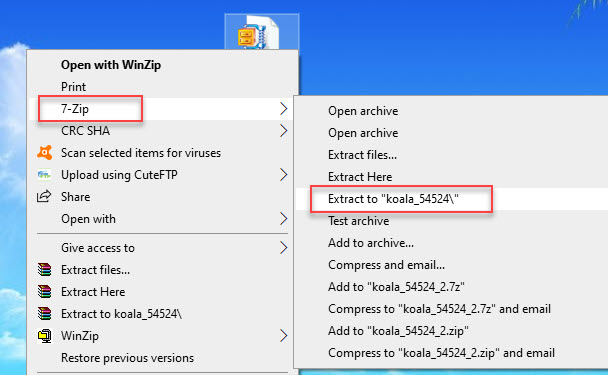
There it is. Now RIGHT click on the zip file, delete as the zip is no longer needed.
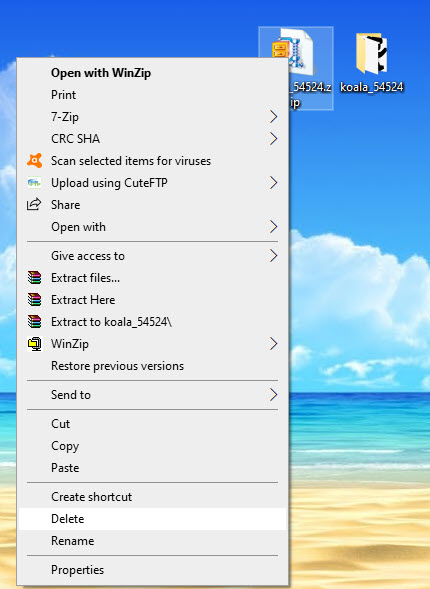
Double click the remaining folder and there is the bear.
png format which has a transparent background.
and in SVG format. Ready to be cut out on the SnC.
Another file that is ready to be cut is the FCM file.
FCM is brothers personal extention. It means Fabric Cutting Machine
I have not found a way to preview fcm files.
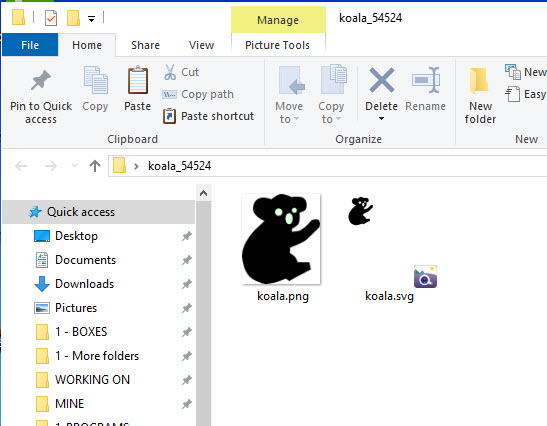
If you cannot see the .zip or .svg extention Click on VIEW on your folder tabs
Then OPTIONS shown below.
View - UN-CHECK the option shown
Apply then ok

Now you will be able to see the extention of your files.
To be able to see the images as I show,
the SVG files, in my folder thumbnail view.
you need a program called svg viewer,
Here it is.
Download and double click to install.
Just ok whatever it wants.
I have my sub folders as shown
I usually save all my png files in the folders too
as they are very easy to turn into svg files.
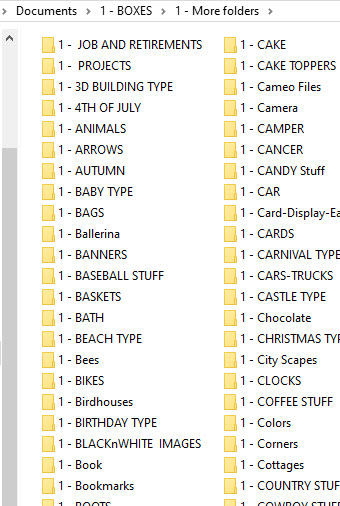
Ok, so now double click on the bear folder.
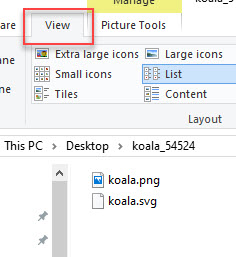
VIEW -EXTRA LARGE ICONS
There you go!
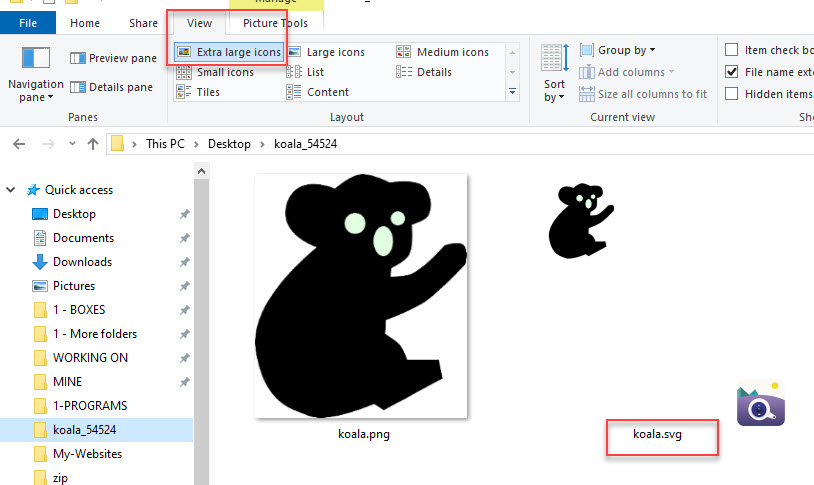
But what is really cool is that now you can see a whole folder of svg files!
I ALWAYS keep the main file in my folders. Once you copy that file to the cutter or usb
You can edit or delete that file as you wish. Just be sure to leave the original file in the folder.
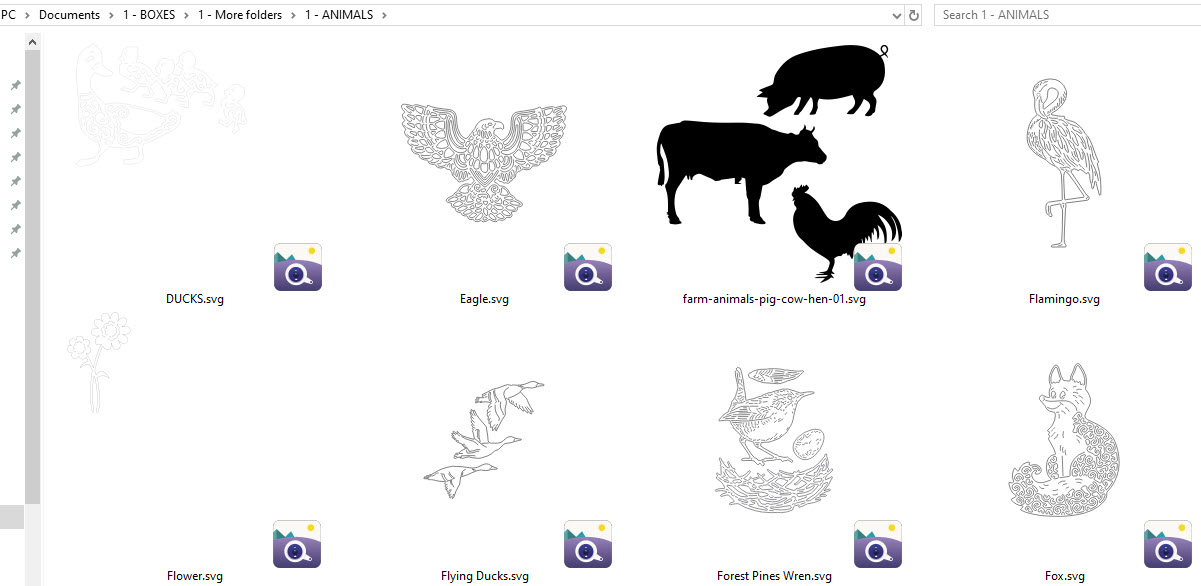
Attach a usb thumbdrive to a usb port on your computer

or a printer cable
to your cutter and computer

If you have the cutter and your computer hooked together a window will pop up.
This where you drag and drop your cut files.
To cut the bear Click on the bear and drag it to the usb or the cutter drive.
as shown
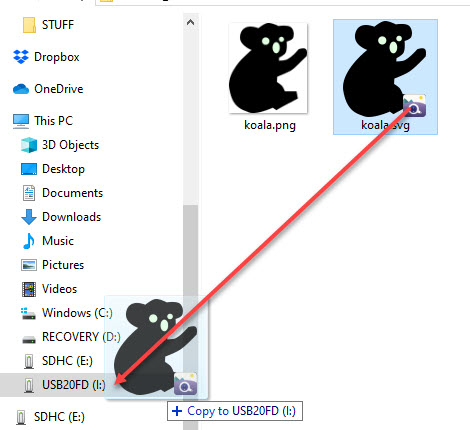
Click on the usb and there is the bear. Original is still in the folder.
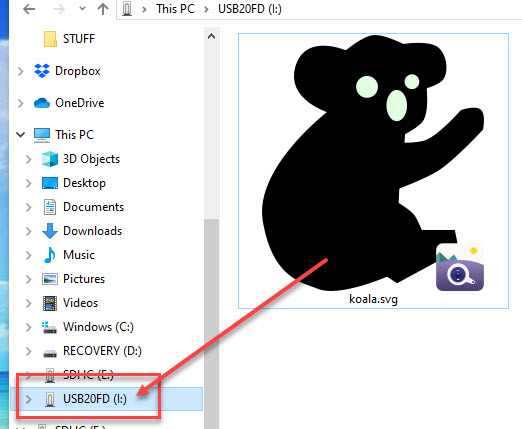
And you did it!