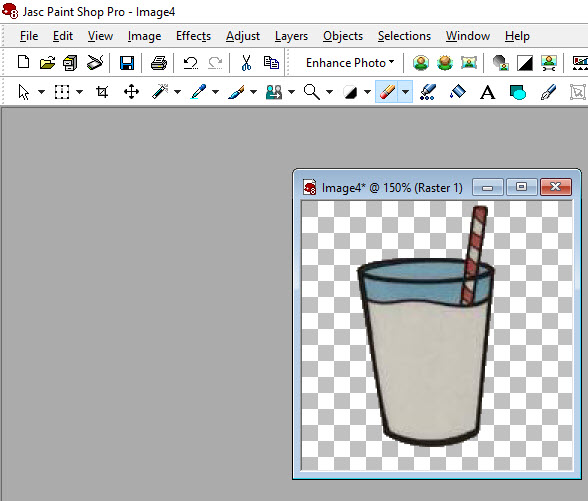How to take an Image, Change it and Save it
I saw someone on one of the Facebook lists ask
How to take this image and make a solid border around
each of the images. Well I'm going to take it a step farther
and show you how to make it a cleaner image.
The 5th image over is the selection tools. Right now we want the shape selection as shown.
If you don't see it, drop the arrow box down and it will be there. I use these three tools often.
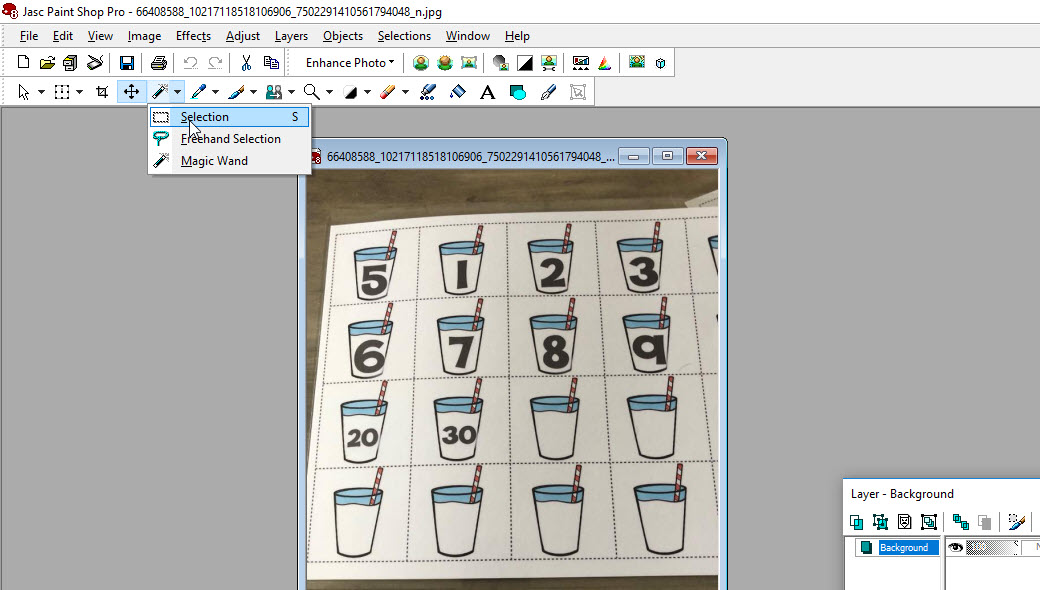
Draw the rectangle icon around the image. It will not be perfect.
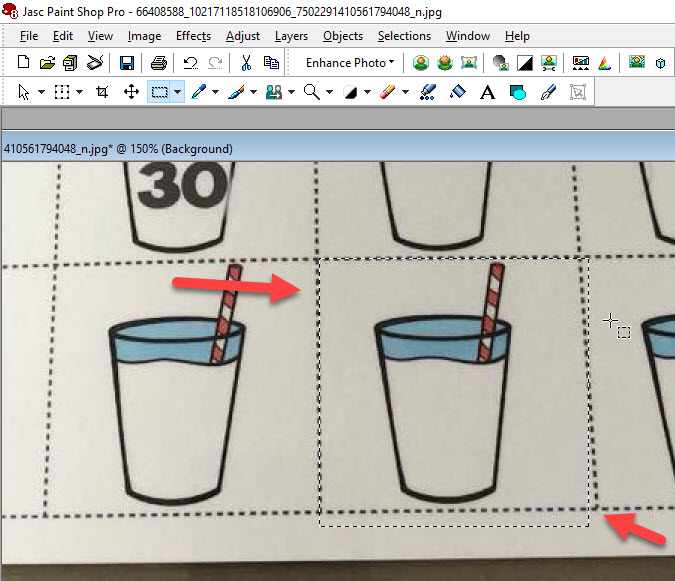
Hold the CTRL button DOWN
(CTRL is on the bottom left of the keyboard)
And press the C key. This will copy the outlined image.
Now click EDIT - Paste - Paste as New Image
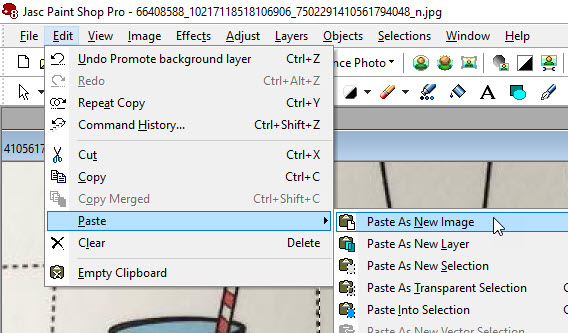
Close the original. Its not needed.
You should have an image as shown below.
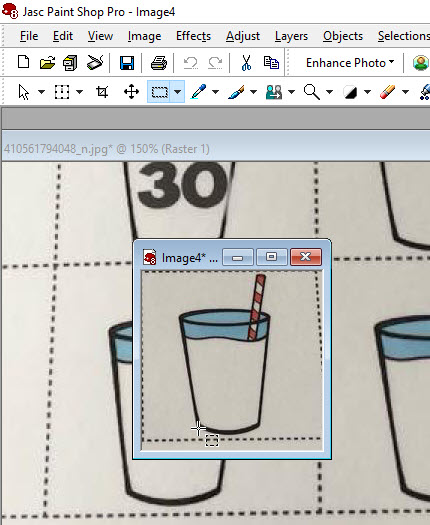
Now click on the Magic Wand
and click on the background (white)
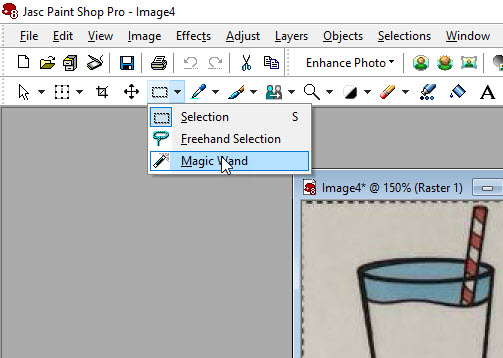
area as shown
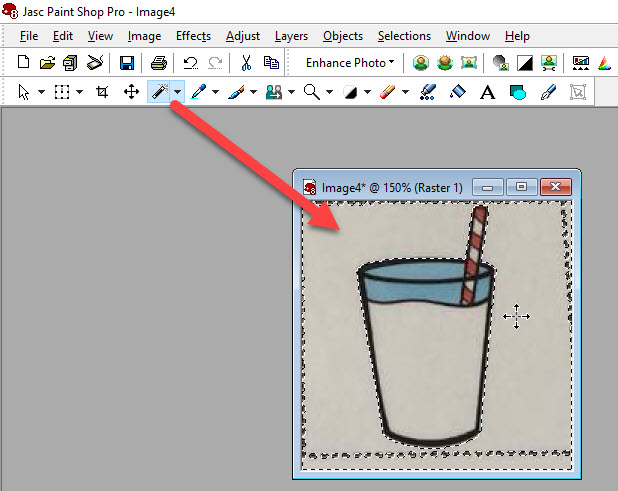
CTRL-X to cut the white away
(or click on the scissors)
CTRL-D to deselect the selection
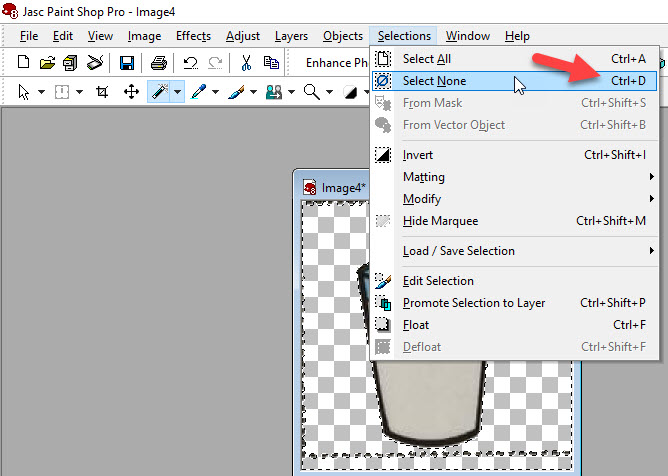
Now click on the Eraser tool
and erase the black dots
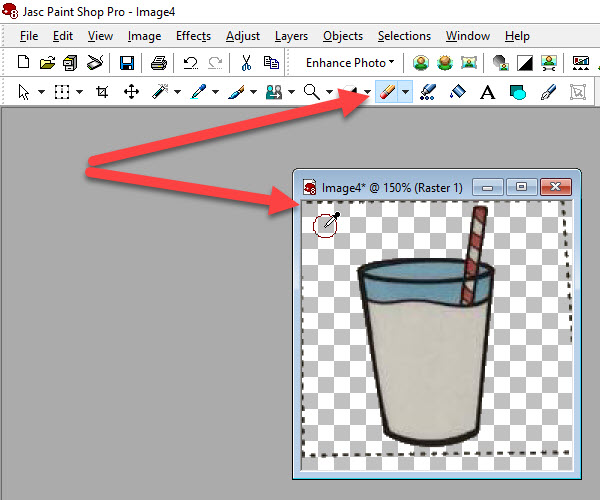
Like this